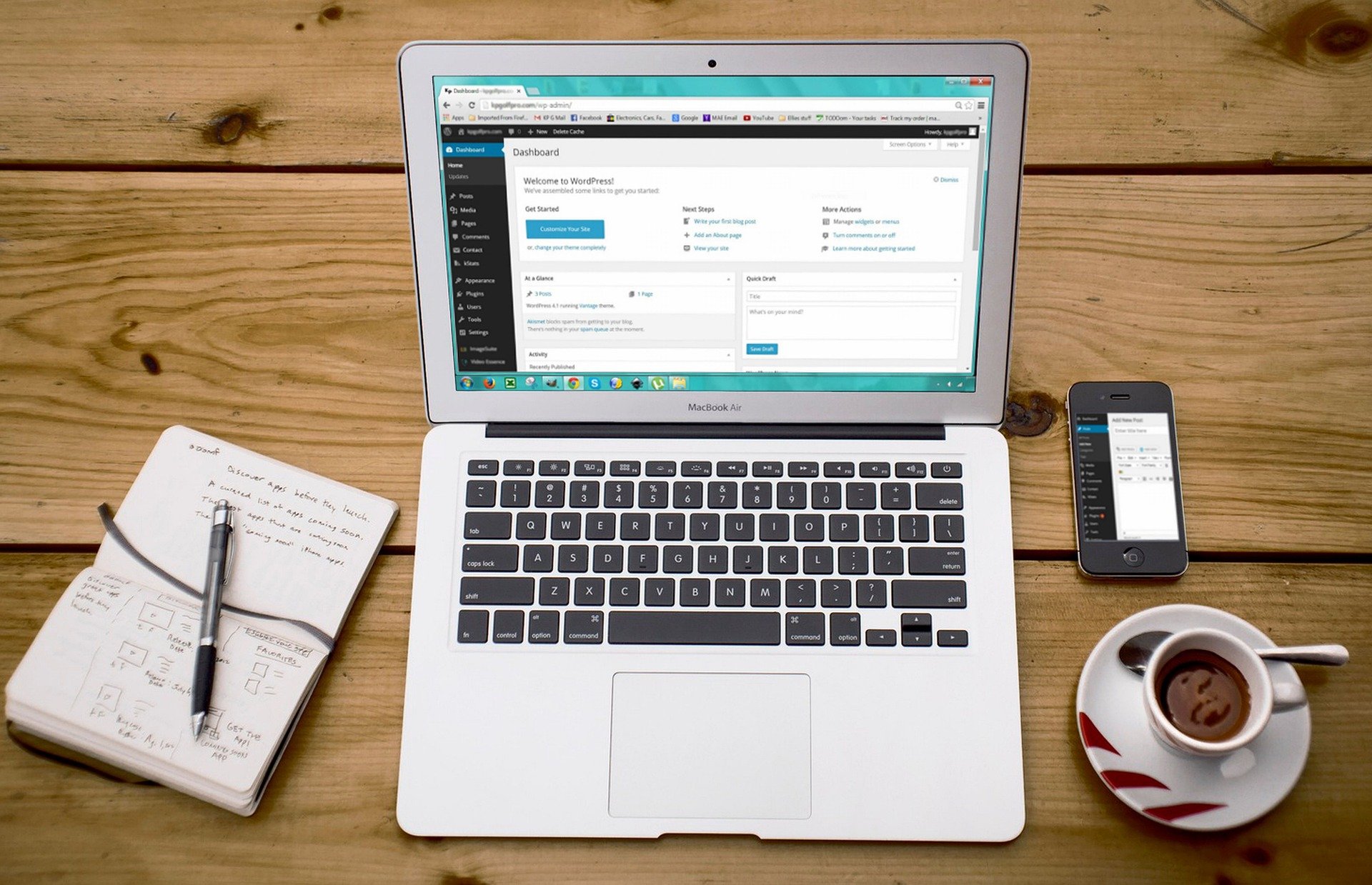
How to Build a WordPress Website in 2023: A Comprehensive Guide for Beginners
Are you looking to build a website, but not sure where to start? Consider using WordPress. WordPress is a popular content management system that powers over 40% of all websites on the internet. Whether you're a blogger, a small business owner, or an e-commerce entrepreneur, WordPress can benefit anyone looking to establish an online presence.
The benefits of building a website with WordPress are vast. It's user-friendly, and customizable, and offers a wide range of features to enhance your website's functionality. Plus, it's free and open-source, meaning you can customize your site without any restrictions.
Building a website with WordPress is also easy, and anyone can do it with the right guidance. From choosing a domain name and hosting provider to selecting a theme and adding content, this guide will walk you through the steps involved in building a website with WordPress.
So, whether you're starting from scratch or revamping an existing site, using WordPress can help you create a professional, engaging website that can help you achieve your goals online.
Planning Your Website
Before you start building your website with WordPress, it's essential to plan your site's purpose, domain name, and hosting provider. Here are the three key factors you should consider when planning your website:
Identifying the purpose of your website
The first step in planning your website is to identify its purpose. Is it an online store, a blog, a portfolio, or a corporate website? By defining the purpose of your website, you can create a clear vision for what you want to achieve and ensure that your website meets your objectives.
Choosing a domain name
Your website's domain name is the address people type into their browsers to access your site, so it's essential to choose a name that's easy to remember, easy to spell, and relevant to your website's purpose. You can choose a domain name that reflects your brand, product, or service or something that's more general but still memorable.
Deciding on a hosting provider
A hosting provider is a company that stores your website files and makes them available on the internet. When choosing a hosting provider, consider their reliability, uptime guarantee, speed, and customer support. You'll also need to choose a hosting plan that meets your website's needs and budget. If you're just starting, shared hosting is a good option, while larger websites may require dedicated hosting or virtual private servers.
Installing WordPress
After you have planned your website's purpose, domain name, and hosting provider, the next step is to install WordPress. Here's a step-by-step guide on how to install WordPress:
Step 1: Create a WordPress Account
The first step in installing WordPress is to create a WordPress account. You can sign up for a free account at wordpress.com, or you can download the WordPress software from wordpress.org.
Step 2: Choose a Hosting Provider
Next, you'll need to choose a hosting provider for your WordPress site. Many hosting providers offer one-click installation of WordPress, which makes the installation process straightforward.
Step 3: Install WordPress
Once you have chosen a hosting provider, you can begin the installation process. If your hosting provider offers one-click installation, simply follow the prompts to install WordPress on your site. If not, you'll need to download the WordPress software from wordpress.org and upload it to your hosting provider manually.
Step 4: Set Up Your Website
Once you have installed WordPress, you can start setting up your website. You'll need to choose a theme, customize your site's appearance, and create pages and posts. You can do all of this using the WordPress dashboard, which is a user-friendly interface that allows you to manage your website's content and settings.
Choosing a Theme
One of the most exciting aspects of building a website with WordPress is choosing a theme. A WordPress theme is a collection of files that determine your website's appearance, layout, and functionality. Here are some things to consider when choosing a theme for your website:
What is a WordPress theme?
A WordPress theme is a collection of files that determine the look and feel of your website. Themes control the layout, color scheme, fonts, and functionality of your site, and they can be customized to meet your needs. There are thousands of WordPress themes available, both free and premium, and each one offers a unique set of features and designs.
Free vs. Premium themes
When it comes to choosing a WordPress theme, you have two options: free or premium. Free themes are a great option if you're on a tight budget, and they offer basic features and designs. Premium themes, on the other hand, come with a price tag but offer more advanced features, customization options, and support.
Factors to consider when choosing a theme
When choosing a WordPress theme, there are several factors to consider:
- Functionality - What features do you need on your website? Ensure the theme you choose has the functionality you need, such as responsive design, e-commerce capabilities, or social media integration.
- Design - What kind of design do you want for your website? Look for a theme that reflects your brand and is visually appealing to your target audience.
- Support - Does the theme come with support from the developer? Make sure you have access to support in case you run into any issues or need help customizing your site.
- Reviews - What are other users saying about the theme? Look for reviews and ratings to get an idea of how the theme performs in real-world scenarios.
Customizing Your Theme
After you have chosen a WordPress theme for your website, the next step is to customize it to meet your needs. Here are some ways to customize your WordPress theme:
Using the WordPress Customizer
The WordPress Customizer is a built-in feature that allows you to customize your website's appearance and settings. To access the Customizer, go to Appearance > Customize in the WordPress dashboard. From here, you can customize your site's header, footer, background, fonts, and more. The Customizer also allows you to see live previews of your changes, so you can make adjustments until you get the look you want.
Creating a Child Theme
If you want to make more extensive customizations to your WordPress theme, creating a child theme is a good option. A child theme is a modified version of your original theme that allows you to make changes without affecting the original files. This is important because if you modify the original files directly, your changes will be lost when you update the theme. To create a child theme, you'll need to create a new folder in your WordPress themes directory and add a new style.css file.
Using plugins to customize your theme
Another way to customize your WordPress theme is by using plugins. There are many plugins available that allow you to add new functionality and customize the appearance of your site. For example, you can use a plugin like Jetpack to add social media icons to your site or a plugin like Elementor to create custom page layouts. Just be careful not to go overboard with plugins, as they can slow down your site if you have too many.
Plugins and Widgets
WordPress plugins and widgets are two powerful tools that can help you enhance your website's functionality and design. Here's what you need to know:
What are WordPress plugins and widgets?
A WordPress plugin is a piece of software that adds new features and functionality to your website. Plugins can range from simple tools like contact forms to more complex applications like e-commerce platforms. WordPress widgets, on the other hand, are small blocks of content that can be added to your website's sidebars, footer, or other widget areas. Widgets can be used to display information like recent posts, social media icons, or a search bar.
Popular Plugins for Beginners
There are thousands of WordPress plugins available, so it can be overwhelming to choose which ones to use. Here are some popular plugins for beginners:
- Yoast SEO - Helps optimize your website for search engines
- Jetpack - Offers a suite of features like site stats, social sharing, and security
- Contact Form 7 - Allows you to create and manage contact forms
- WPForms - Offers drag-and-drop form building for beginners
- Elementor - A page builder plugin that allows you to create custom layouts
Installing and configuring plugins and widgets
To install a WordPress plugin or widget, go to the Plugins or Appearance > Widgets section in your WordPress dashboard. From there, you can search for and install plugins and add widgets to your site's widget areas. Once you have installed a plugin or widget, you may need to configure its settings to get it to work the way you want.
Creating Pages and Posts
When it comes to creating content on your WordPress website, there are two primary types: pages and posts. Here's what you need to know:
Understanding the difference between pages and posts
- Pages are static content that typically doesn't often change, like an About page, Contact page, or Services page. Pages are usually included in your website's navigation menu and are meant to provide essential information about your business or brand.
- Posts, on the other hand, are dynamic content that is displayed in reverse-chronological order on your website's blog page. Posts are typically used to share news, updates, or other timely content with your audience. They can be organized by category or tag and are usually accompanied by a featured image.
Creating a static homepage
By default, WordPress displays your latest posts on your website's homepage. However, you may want to create a static homepage that introduces your business or brand and provides links to your essential pages. To create a static homepage, go to Settings > Reading in your WordPress dashboard and select "A static page" under the "Your homepage displays" section. Then, choose the page you want to use as your homepage and the page you want to use as your blog page (if applicable).
Creating a blog page
If you want to create a blog page to display your latest posts, go to Pages > Add New in your WordPress dashboard and create a new page. Then, go to Settings > Reading and select the page you just created as your blog page. From there, you can customize the layout and design of your blog page by choosing a different template or modifying the page's content.
SEO for Your Website
Search engine optimization (SEO) is the practice of optimizing your website to improve its ranking in search engine results pages (SERPs). Here's what you need to know:
Understanding search engine optimization (SEO)
SEO is a long-term strategy for improving your website's visibility in search engine results pages. There are many factors that search engines like Google consider when ranking websites, including the relevance and quality of your content, the user experience of your website, and the number and quality of links pointing to your website.
Basic on-page SEO
On-page SEO refers to the optimization of individual pages on your website to improve their ranking in search engine results pages. Basic on-page SEO tactics include:
- Including your primary keyword in your page title, URL, and meta description
- Using header tags (H1, H2, etc.) to organize your content and make it more readable
- Including internal links to other relevant pages on your website
- Optimizing your images with descriptive alt text and file names
Installing and configuring an SEO plugin
To make on-page SEO easier, you can install an SEO plugin like Yoast SEO or All in One SEO Pack. These plugins provide tools and recommendations for optimizing your content and pages for search engines. Once you've installed an SEO plugin, you can configure its settings and use its tools to optimize your pages and posts for SEO.
Adding Media to Your Website
Images and videos can greatly enhance the visual appeal and engagement of your website. Here's what you need to know about adding media to your website:
Adding images and videos to your site
To add an image or video to your website, simply go to the page or post where you want to add it and click on the "Add Media" button. This will allow you to upload an image or video from your computer or choose from your media library.
Optimizing images for web use
Images can slow down your website's loading time, so it's important to optimize them for web use. Here are some tips for optimizing images:
- Resize images to the appropriate dimensions for your website
- Compress images to reduce their file size without sacrificing quality
- Use descriptive file names and alt text to improve accessibility and SEO
Using galleries and sliders
Galleries and sliders can be a great way to showcase multiple images or videos in an engaging way. To create a gallery or slider, simply select the images or videos you want to include and choose the appropriate gallery or slider format.
Security and Maintenance
The security and maintenance of your WordPress website are essential to keeping it running smoothly and protecting it from potential threats. Here's what you need to know:
The importance of security and maintenance
WordPress is a popular platform, which unfortunately makes it a prime target for hackers and other malicious actors. It's important to take steps to secure your website and regularly perform maintenance tasks to keep it running smoothly and minimize the risk of security breaches.
Best practices for securing your site
Here are some best practices for securing your WordPress website:
- Keep WordPress and all plugins and themes updated to the latest versions
- Use strong, unique passwords and enable two-factor authentication
- Install a security plugin like Wordfence or iThemes Security
- Limit login attempts and lockout suspicious IP addresses
- Regularly backup your website's data to an off-site location
Performing regular maintenance tasks
In addition to securing your website, it's important to perform regular maintenance tasks to keep it running smoothly. Here are some tasks you should perform on a regular basis:
- Delete unused plugins and themes
- Clear out old post revisions and spam comments
- Optimize your database to improve performance
- Test your website's speed and performance
- Monitor your website's analytics to track traffic and engagement
Launching Your Website
Launching your WordPress website can be an exciting and nerve-wracking experience. Here are some tips for a successful launch:
Testing your site before the launch
Before launching your website, it's important to thoroughly test it to ensure that everything is functioning properly. Here are some things to check:
- Make sure all links are working correctly
- Test the website's speed and performance
- Check that all forms and contact information are working correctly
- Test your website on different devices and browsers to ensure it's mobile-friendly
Making your site live
Once you've thoroughly tested your website, it's time to make it live. Here's how:
- Choose a domain name and hosting provider
- Install WordPress and your chosen theme and plugins
- Customize your website's design and content
- Secure your website with a security plugin and perform regular maintenance tasks
- Launch your website by making it live on your domain
Promoting your site
After launching your website, it's important to promote it to attract visitors and increase engagement. Here are some tips for promoting your website:
- Share your website on social media platforms like Facebook, Twitter, and Instagram
- Optimize your website for search engines by using keywords and meta descriptions
- Collaborate with other websites or bloggers in your industry
- Create and publish valuable content regularly to attract and retain visitors
- Consider investing in paid advertising to reach a wider audience
Conclusion
In this comprehensive guide, we've covered the basics of building a WordPress website, from planning and choosing a domain name and hosting provider, to installing WordPress and customizing your website with themes and plugins and launching your website.
We've also discussed how to create pages and posts, add media to your website, optimize your site for search engines, and maintain and secure your website to keep it running smoothly.
By following the steps and tips outlined in this guide, you can create a professional and engaging WordPress website that meets your needs and goals.
Additional resources for further learning
If you want to learn more about WordPress, here are some additional resources to check out:
- WordPress.org: The official website for WordPress, with documentation, support forums, and more.
- WordPress.tv: A collection of videos and tutorials on how to use WordPress.
- WPBeginner: A popular website with tutorials and resources for WordPress beginners.
- Smashing Magazine: A website with articles and resources on web design and development, including WordPress.
Final thoughts and recommendations
Building a WordPress website can be a challenging but rewarding experience. It's important to take the time to plan and strategize before diving in and to continually learn and grow in your knowledge of WordPress.
Remember to focus on creating a user-friendly and engaging website that meets the needs of your target audience, and prioritize security and maintenance to keep your site running smoothly.
We hope this guide has been helpful in getting you started on your WordPress journey. Good luck and happy building!